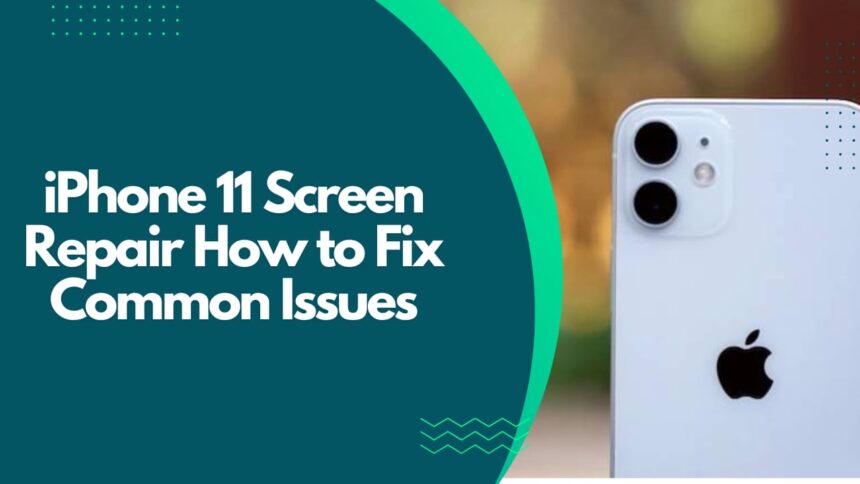If your iPhone 11 screen is acting up, you’re definitely not alone it happens to the best of us! Whether your touchscreen isn’t responding, the dreaded black screen appears, or your phone is lagging, these issues can seriously disrupt your day.
iPhone 11 Touch Screen Not Responding
It’s super frustrating when you tap your screen and nothing happens. This issue can be caused by either hardware or software glitches. Sometimes, dirt or water can mess with the internal sensors. Maybe the screen was accidentally damaged, or there’s a faulty display part.
If you want to try fixing it yourself, the easiest step is a factory reset—but keep in mind this wipes all your data, so back up first! If the problem sticks around, it’s a good idea to contact Apple or your retailer for professional help.
Face ID Not Unlocking
Face ID is amazing when it works, but it can be tricky in very bright or dark places. If your iPhone 11 won’t unlock using Face ID, try unlocking it with your passcode first.
You can also tweak the settings or even reset your device to fix the issue. There’s also helpful software like iToolab FixGo that can fix many software-related Face ID problems. If the problem started after an iOS update or just won’t go away, don’t hesitate to reach out to Apple Support—they’re there to help and might offer a buyback if your device is faulty.
Black Screen of Death
If your iPhone 11 suddenly goes black and won’t respond, it can feel like the end of the world. But don’t panic! Sometimes, a simple restart or hard reset is all it takes to bring it back.
If the black screen is caused by physical damage—like dropping your phone or water exposure—then it could be more serious. Issues with the LCD cable or other parts might need professional repair, which can be a bit pricey. The sooner you take it to a repair expert, the better the chance of saving your phone.
Lagging and Slow Performance

Nothing tests your patience like an iPhone that lags or freezes. Before you get too frustrated, try a force restart by holding down the side button for a few seconds. This often clears out minor glitches.
Lagging is often caused by low storage space. When your phone is nearly full, it struggles to keep up. Clearing out old files, uninstalling apps you don’t use, or cleaning the cache can work wonders. Don’t stress—this is a super common problem and totally fixable!
Screen Flickering
Screen flickering can be alarming, but sometimes it’s just a small glitch. Start by performing a hard reset and see if the flickering stops.
If it continues, it could mean a faulty battery or deeper hardware issues. You can also try running a repair tool on your computer—connect your iPhone 11 using a USB or lightning cable, then follow the software prompts to diagnose and fix the issue.
If nothing works, it’s probably time to visit a service center.
Connect to iTunes or Recovery Mode
Sometimes, restoring your iPhone via iTunes or putting it into Recovery Mode is the best fix. This process depends on your iPhone model and other factors like internet speed and storage space.
To enter Recovery Mode on an iPhone 11:
- Hold the Side button for about 5 seconds.
- Then press the Volume Down button for 5 seconds.
- Follow the on-screen instructions once your iPhone enters recovery mode.
Make sure your iTunes is up to date before you connect. If you have an older iPhone model, you might want to use a dedicated repair tool to help with the process.
Final Thoughts
Dealing with iPhone 11 screen issues is a hassle, but you don’t have to face it alone. Whether you try these fixes yourself or reach out for professional help, your phone can be back to normal sooner than you think. And remember, regular backups can save you a lot of headaches!
Also Read : Apple’s Services Revenue Hits Record $100 Billion, Surpasses 1 Billion Subscriptions in 2024