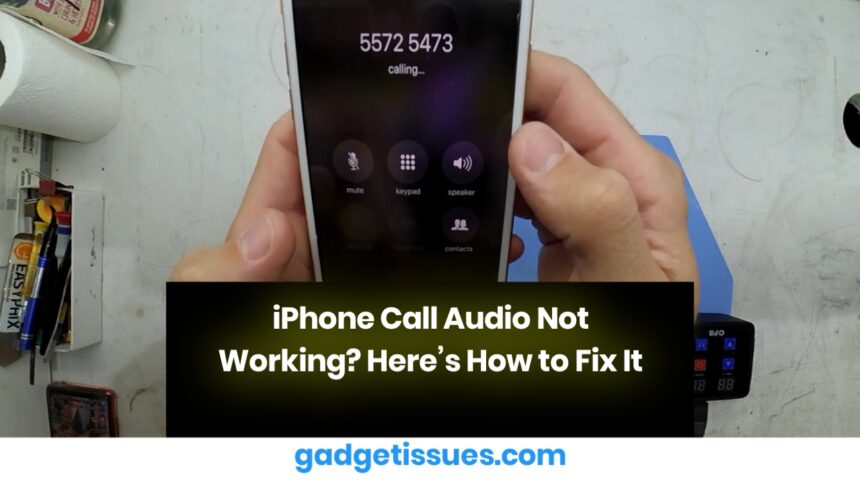If you can’t hear phone calls unless your iPhone is on speakerphone, don’t worry! This is a common issue that can be caused by software glitches, hardware problems, or blocked audio components. Follow these troubleshooting steps to fix the problem.
1. Check the Volume and Silent Mode
Sometimes, the simplest fixes are the most effective. Make sure your volume isn’t too low and that Silent Mode isn’t enabled.
- Press the volume up button while on a call.
- Check the Ring/Silent switch on the side of your iPhone.
- If you still have trouble,
2. Clean the Earpiece and Speaker
Dust and debris can block the earpiece, affecting sound quality.
- Use a dry toothbrush or compressed air to gently clean the earpiece.
- Remove any screen protectors or cases that may be covering the speaker.
3. Restart and Update Your iPhone
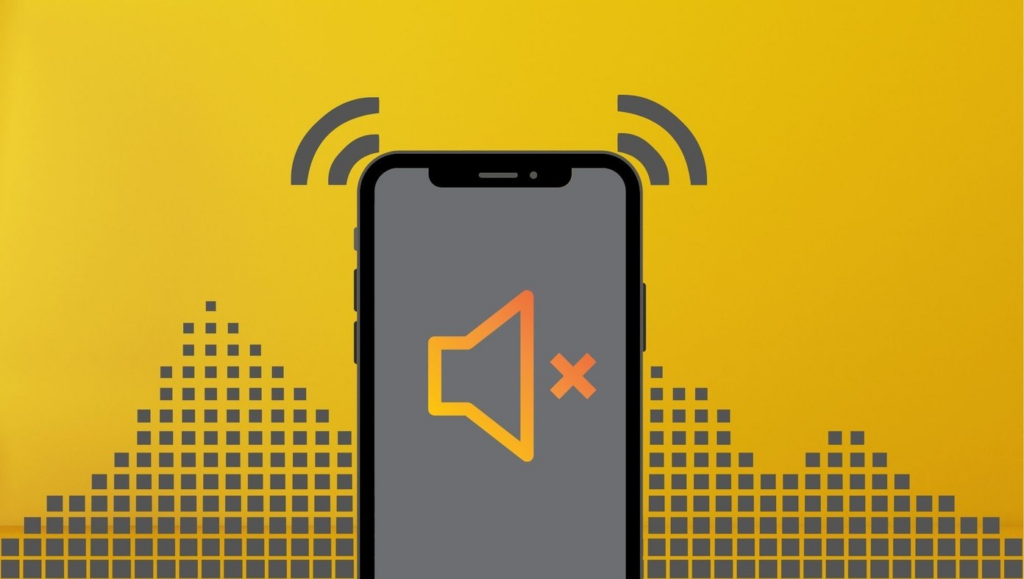
A quick restart or software update can fix many iPhone issues, including audio problems.
- Restart your iPhone by holding the power button and sliding to power off.
- Go to Settings > General > Software Update and install any pending updates.
4. Disable Bluetooth and Try Again
If your iPhone is connected to a Bluetooth device, audio might be routed there instead of the earpiece. Fix:
- Open Settings > Bluetooth and turn it off.
- Try making a call to see if the issue is resolved.
5. Reset All Settings
If none of the above methods work, resetting your settings can help. Fix:
- Go to Settings > General > Transfer or Reset iPhone > Reset > Reset All Settings.
- This won’t erase your data, but it will restore all system settings to default.
6. Seek Professional Repair
If your earpiece is damaged, professional repair might be necessary.
- Contact Apple service centers or visit an authorized repair center.
Final Thoughts
Most iPhone call audio issues can be fixed with simple troubleshooting. If the problem persists, professional repair might be your best option. Always keep your iPhone updated and clean to avoid similar issues in the future
Also Read : How to Repair a Severed Cable: A Step-by-Step Guide