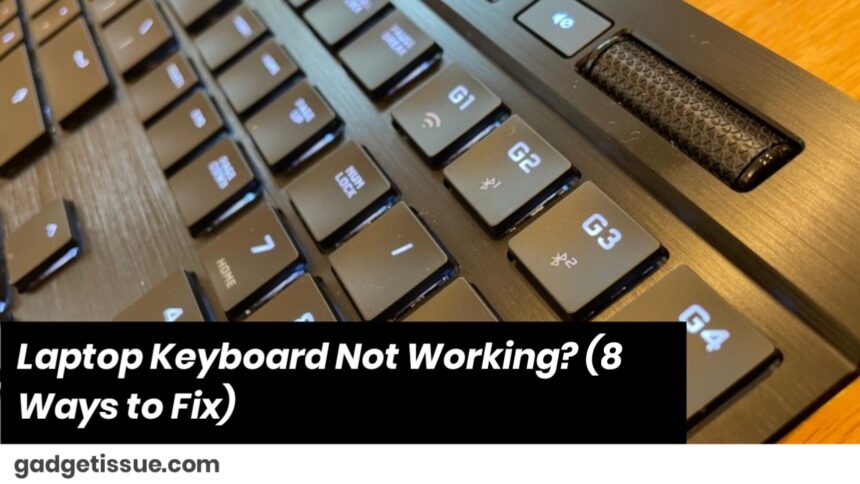Laptop keyboards rarely break from normal use, but when they fail to operate, it can be maddening. Happily, most problems are easy enough to diagnose and repair yourself.
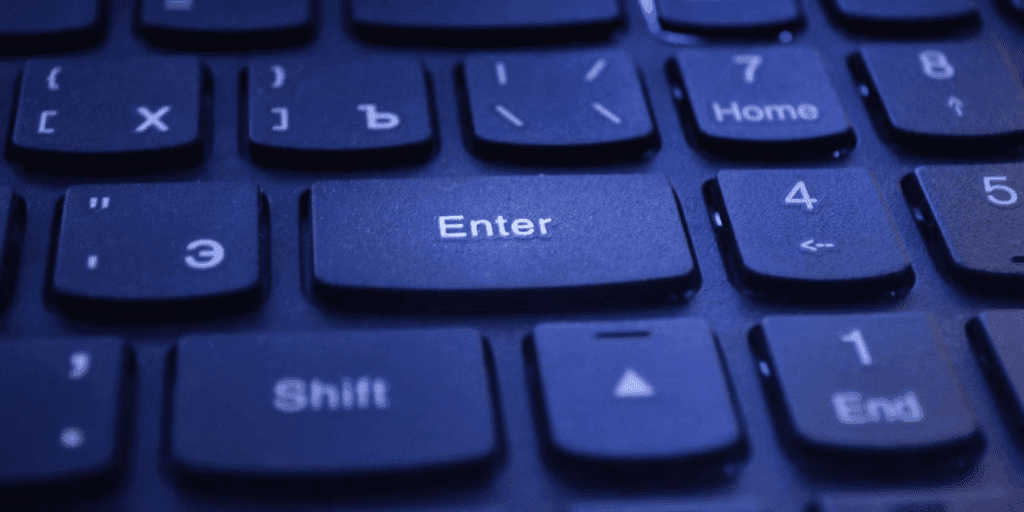
Why Is My Laptop Keyboard Not Working?
A laptop keyboard may fail to work because:
- Small software settings
- Disconnection of hardware
- Dust and dirt
- Driver problems
- Program conflicts
To solve the problem, you’ll need to identify the root cause — whether it’s hardware or software related.
How to Diagnose a Laptop Keyboard Issue
Start by observing exactly when and how your keyboard fails. Ask yourself:
- Does the keyboard stop working entirely or only in certain programs?
- Do specific keys fail, or is the whole keyboard unresponsive?
- Can an external USB or Bluetooth keyboard function properly?
You can also verify that the keyboard is recognized in BIOS. If you are able to enter BIOS with your keyboard, then the problem is probably in your operating system and not the hardware.
8 Solutions to Repair a Non-Functional Laptop Keyboard
1. Clean the Keyboard Completely
Dust, food particles, or debris under keys may cause interference.
Steps:
- Shut down and disconnect the laptop.
- If removable, take out the keycaps.
- Soak keycaps in warm soapy water.
- Use a soft toothbrush or nylon brush to clean between the keys.
- Blow out remaining dust with compressed air.
- Wipe surfaces with a lint-free cloth dampened with 99% isopropyl alcohol.
- Let all parts dry completely before reassembly.
Note: Laptop keyboards are delicate and often integrated into the laptop body. Only disassemble if you’re comfortable with the internal components.
2. Check Keyboard Connection and Power
- Restart your laptop.
- Make sure the internal keyboard is enabled in settings.
- Check the Num Lock or Function Lock keys aren’t disabling input.
- If your laptop contains a keyboard switch, confirm it’s activated.
3. Test in an External Program or BIOS
- Attempt to use your keyboard within a different program or when booting in Safe Mode.
- If it is accessible there, the problem may be application-related.
- Attempt to enter BIOS to test for simple hardware detection.
4. Check Program-Specific Keyboard Settings
If the keyboard works only within specific apps:
- Check keyboard input settings in the program.
- Ensure no controller or other input device takes precedence.
- Restart the program or reinstallation.
Example: In certain games (such as World of Warcraft), keyboard inputs will sometimes fail to respond at random and need to be restarted.
5. Reinstall or Update Keyboard Drivers
Malfunctioning or out-of-date drivers can interfere with keyboard operation.
To reinstall drivers:
- Press Windows + X > Device Manager.
- Click on Keyboards.
- Right-click your keyboard > Uninstall device.
- Restart the laptop. Windows will automatically reinstall drivers.
To manually update:
- Go to the laptop or keyboard maker’s website.
- Download the latest drivers for your model.
- In Device Manager, right-click the keyboard > Update driver.
- Select to install from your downloaded file.
6. Disable Third-Party Keyboard Software or Overlays
- Certain third-party software or overlays might conflict with normal keyboard input.
- Remove custom key-mapping or macro software.
- Restart in Safe Mode and check keyboard functionality.
- If it works in Safe Mode, disable extraneous startup programs.
7. Use an External Keyboard Temporarily
- During troubleshooting, connect a USB or Bluetooth keyboard.
- If it works as expected, this verifies that the problem is with your integrated keyboard.
- It can also allow you to keep working while fixing the underlying issue.
8. Consider Hardware Replacement
If none of the above fixes the problem, the built-in keyboard might be hardware damaged.
- Replacement may be required if there’s water damage, damaged connectors, or internal circuit malfunction.
- Refer to your warranty or bring the laptop to a qualified technician.
Also Read : iPhone 6 Screen Replacement: How to Repair Most Problems