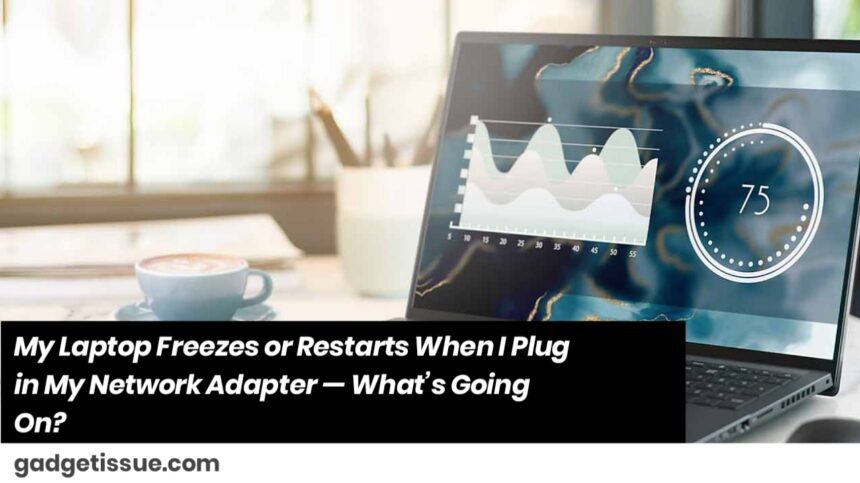Hey, if your laptop is acting up every time you plug in your network adapter—freezing, restarting, or just completely locking up—that’s super annoying, I know. But don’t panic! It usually means there’s a little software or hardware hiccup that we can fix together.
Here’s what I’d do if I were you.
First, Try the Simple Stuff
Before getting into anything complicated, just check a few basics:
- Plug the adapter into a different USB port. Sometimes ports get picky or worn out.
- If you can, try the adapter on a friend’s laptop or another PC. That’ll tell you if the adapter itself is okay.
- If you’re using a cable, try swapping it out, or try a different port on your router.
If the adapter works fine elsewhere, your laptop’s the one having a fit.
Next, Boot in Safe Mode
Safe Mode is like your laptop’s “safe space” — it runs only the bare minimum software, so if it doesn’t freeze here, that means something extra on your normal setup is causing trouble.
Look up how to boot into Safe Mode with Networking on Windows—it’s pretty easy. Once you’re there, plug the adapter in and see if it still crashes.

If it’s smooth sailing, the problem’s likely with some driver or program you have installed.
Now, Let’s Look at Drivers
Drivers are the little programs that help your laptop talk to hardware like your network adapter. If they’re old or buggy, trouble follows.
Here’s the quick fix:
- Open Device Manager (just type it in the Start menu).
- Find your network adapter under “Network Adapters.”
- Right-click and uninstall it.
- Restart your laptop (but don’t plug the adapter back in yet).
- Head to your adapter or laptop brand’s website and download the latest driver.
- Install it, then try plugging in your adapter again.
Pro tip: If your adapter uses Realtek or Intel chips, get drivers straight from their sites — they’re usually the most reliable:
Check If It’s a Power Issue
Sometimes USB ports don’t supply enough power to the adapter, and that causes the crash.
Try plugging the adapter directly into the laptop instead of a USB hub.
You can also change a setting called USB selective suspend in your Power Options. It’s a fancy name, but basically, it controls power delivery to USB devices.
Here’s a guide to turn it off if you want to try:
USB power settings guide
Still Not Working? Fix Windows Files
Sometimes Windows system files get messed up, causing all sorts of weird problems.
Open Command Prompt as admin and run:
bashCopyEditsfc /scannow
Let it run till it’s done. If that doesn’t fix it, try:
swiftCopyEditDISM /Online /Cleanup-Image /RestoreHealth
These commands check and repair Windows files. You can read more about it here:
Microsoft’s DISM guide
Last Resort: BIOS Update
If nothing else works, maybe your laptop’s BIOS (the little program that controls hardware) needs updating.
Check your laptop manufacturer’s website for BIOS updates, but be careful—updating BIOS wrong can cause bigger problems.
Bottom Line
Start simple—check hardware, try Safe Mode, update drivers, check power, fix Windows files. If you’re stuck, just tell me your laptop model and adapter brand, and I’ll help you figure it out.
Also Read : MacBook Pro 15″ (Early 2011) Teardown & Analysis