If you’ve got a Samsung Galaxy S5, you might have faced some annoying screen problems. From slow response to black screens or Wi-Fi issues, these are quite common. The good news is, many of these problems can be fixed easily without rushing to a repair shop. Here’s a simple guide to help you troubleshoot.
Slow or Laggy Phone
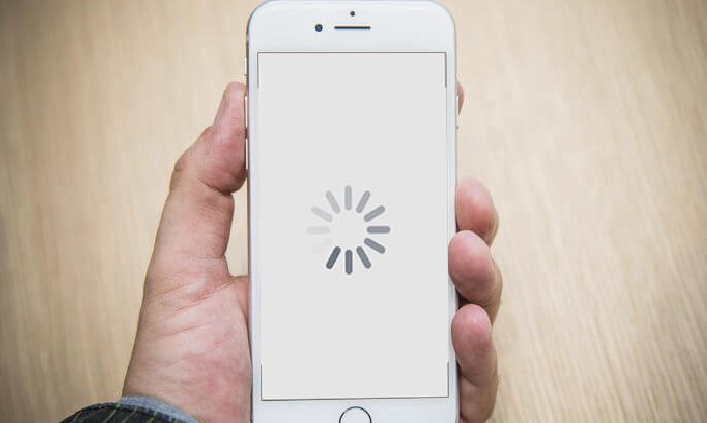
Is your phone feeling sluggish? This usually happens when your storage is full or too many apps are running at once. Try deleting apps you don’t use and clear out unnecessary files. Also, closing apps running in the background helps speed things up.
Make sure you have enough free storage and RAM. When your phone is crowded, it struggles to perform smoothly. Regularly updating your phone’s software can also improve performance.
Trouble Connecting to Wi-Fi
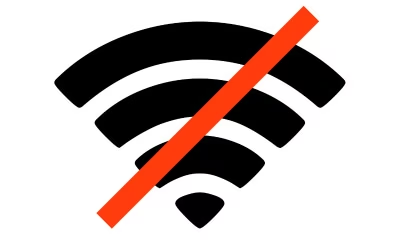
If your Galaxy S5 won’t connect to Wi-Fi, first check the date and time on your phone — they should match your network’s settings. Also, look at your Wi-Fi setup to see if you’re using a static IP address, which sometimes causes connection problems.
If that doesn’t help, restart your phone and router. You can also try resetting network settings or use Samsung’s Kies software on your PC to update your phone’s drivers. If Wi-Fi still won’t work, check if your router’s firmware needs an update or call your internet provider.
Black Screen Issues
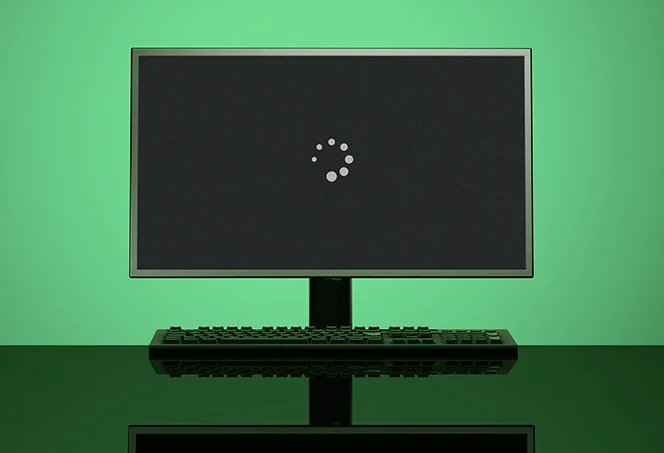
A black screen can be frustrating. Try removing the SD card and battery, wait for 10 seconds, then turn your phone back on. This simple trick fixes many temporary glitches.
If the screen stays black, your phone’s system might have crashed or an update failed. In this case, a factory reset might be needed — but remember to back up your data first because this will erase everything.
Sometimes, specific apps like Smart Remote or S Health can cause the screen to freeze. Try disabling them and check your phone’s settings, especially accessibility options, to make sure nothing’s interfering.
Apps or Widgets Causing Problems
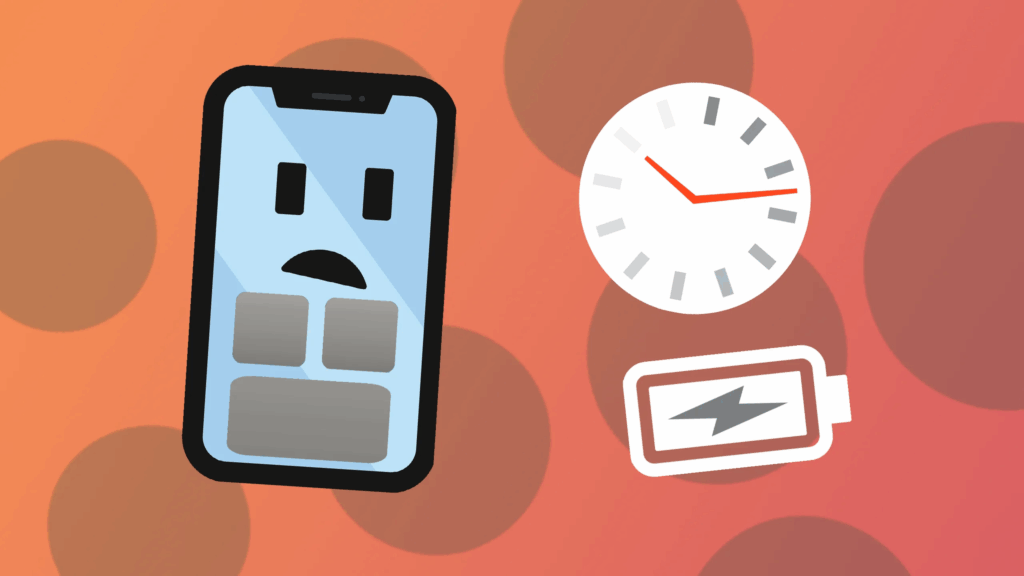
Some apps or widgets can cause your phone’s screen to freeze or go blank. To check this, restart your phone in Safe Mode (hold power button, then tap and hold “Power off” until Safe Mode appears, then tap it). Safe Mode runs only the essential apps.
If the problem disappears in Safe Mode, an app is to blame. Uninstall apps one by one to find which one is causing trouble.
Also Read : How to Replace a MacBook Pro Screen: A Step-by-Step Guide with Care







