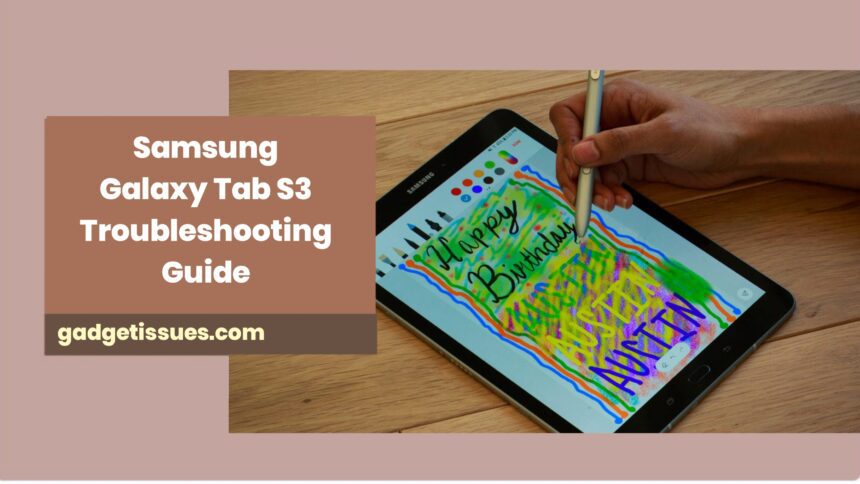The Samsung Galaxy Tab S3 is a sturdy machine, but as with any technology tool, it might have some issues every now and then lagging performance, draining battery, screen issues, or hardware problems such as sticky buttons.
1. Tablet Won’t Turn On or Charge? Here’s What to Do
It’s the worst feeling when you press the power button and… nothing. Try this first:
- Hold down that Power button for at least 10 seconds — sometimes it just needs a little extra love.
- Make sure you’re using the original Samsung wall charger (laptops usually don’t charge tablets well).
- Wait a few minutes to see if the charging icon shows up — patience can be your friend here.
Still dead? No worries, try a force restart by holding Power + Volume Down together for about 10-15 seconds. Hopefully, this wakes your tablet back up.
2. Battery Draining Like Crazy?
We’ve all been there — your tablet’s battery disappears faster than you expect. This usually happens when too many apps run in the background or the screen is too bright. A recent software update might also be playing tricks.
Try these quick fixes:
- Lower the screen brightness. It really makes a difference.
- Close apps you’re not using (those sneaky background apps can suck power!).
- Check Settings > Battery to see which apps are the biggest energy hogs.
- Update your software — sometimes a fresh update fixes battery bugs.
Still draining fast? Try wiping the cache partition:

- Turn off your tablet.
- Hold Power + Volume Up + Home until the Samsung logo appears.
- Use the volume buttons to highlight Wipe cache partition, then press Power to confirm.
This clears out junk files that might be slowing your battery down.
3. Frozen or Slow Tablet? Let’s Fix That
If your tablet is frozen or just crawling, it’s begging for a reset.
- Restart it — a quick reboot often works wonders.
- Check for software updates; they can improve performance.
- Uninstall apps you don’t use, especially heavy games or apps running behind the scenes.
- Clear cached data in Settings > Storage > Cached data.
Still sluggish? Back up your important stuff and do a factory reset:
Go to Settings > General Management > Reset > Factory data reset. Sometimes starting fresh is the best medicine.
4. Wi-Fi Playing Hide and Seek?
Nothing’s worse than spotty Wi-Fi when you need it most. Try these steps:
- Turn Wi-Fi off, then back on.
- Forget your Wi-Fi network and reconnect by re-entering your password.
- Restart your router.
- Go to Settings > Connections > Wi-Fi > Advanced, and turn off “Smart Network Switch.”
If problems persist, boot your tablet into Safe Mode to check if a third-party app is causing trouble:
- Press and hold Power.
- Long-press “Power Off” on screen, then tap Safe Mode.
5. Volume Button Giving You Trouble?
When volume buttons stick or don’t respond, it drives you nuts. Try gently cleaning around the button with a soft brush or cotton swab.
Restart your tablet and test the button again.
You can also turn on on-screen volume controls in Settings > Accessibility > Interaction and dexterity.
If it still won’t budge, it might be a hardware issue — time to visit a service center.
6. Stylus (S Pen) Not Responding?
If your S Pen isn’t cooperating:
- Check if the tip is worn out and replace it if needed.
- Restart your tablet.
- Check S Pen settings in Settings > Advanced Features > S Pen.
- Try using the S Pen in Safe Mode to rule out app interference.
7. Apps Keep Crashing? Let’s Fix That
Apps crashing repeatedly is super annoying. Here’s what you can try:
- Clear the app cache (Settings > Apps > [App name] > Storage > Clear Cache).
- Update the app from Google Play Store.
- Reinstall the app if needed.
- If many apps crash, update your tablet’s software.
Final Tips to Keep Your Tab Happy
- Restart your tablet regularly — it helps keep things running smoothly.
- Don’t overload your tablet with heavy apps.
- Keep your software updated — updates bring bug fixes and improvements.
- Use a protective case and screen guard to prevent accidental damage.
Also Read : How to Fix or Replace a Faulty Headphone Jack