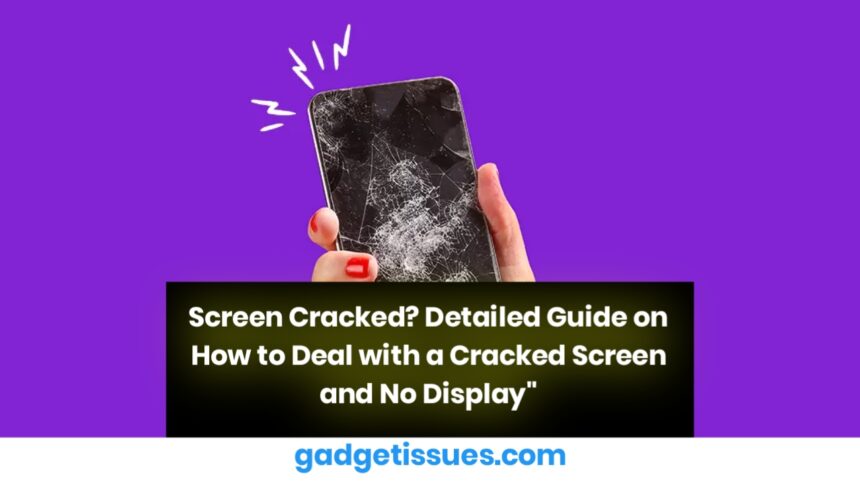A cracked screen is one of the most frustrating issues for any device user. Whether it’s your smartphone, tablet, or even a laptop, a damaged screen can disrupt your entire workflow. If you find yourself facing a cracked screen with no display showing, don’t panic! Here’s a comprehensive guide to help you understand the possible causes, temporary solutions, and what to do next.
1. Assess the Extent of the Damage
- Cracked Screen: If you notice cracks on your device screen but it’s still showing a display, then it’s possible to continue using it until you get it repaired. However, keep in mind that the cracks can get worse over time, so it’s best to get it fixed as soon as possible.
- Blank Screen: If the screen is completely blank, there could be an internal issue in addition to the visible cracks. A cracked screen may have also damaged internal components such as the display connectors, or the LCD might be malfunctioning.
2. Temporary Solutions
- External Monitor: If you have a phone or tablet with a blank screen, consider connecting it to an external monitor using a compatible cable or wireless method (like screen mirroring). This way, you can still access your data until the screen is repaired.
- Voice Assistants: If you’re unable to see anything on the screen, try using voice assistants like Google Assistant or Siri (on Apple devices) to back up your data. You can ask them to initiate a backup or send messages to loved ones to let them know about your situation.
- Connect to a PC or Laptop: For Android devices, use a USB cable to connect to your computer. You may be able to access and transfer data even if the screen is blank.
3. Repair or Replace?

- Repair: If the damage is only to the screen, getting it repaired might be the most cost-effective solution. Depending on the model of your device, the repair can be relatively inexpensive or costly. However, if the device is relatively new or valuable, repairing the screen is usually the best option.
- Replacement: In some cases, especially with older devices or those with additional internal damage (like a malfunctioning motherboard or display connectors), it might be more economical to replace the entire device rather than repair it. Consider the age and value of the device before deciding.
4. Professional Repair Services
- Authorized Service Centers: The safest option for repairing your screen is to visit an authorized repair center. These centers use genuine parts and ensure that your device warranty remains intact.
- Third-party Repair Shops: If you are looking for a more affordable option, third-party repair shops may offer screen repairs at a lower cost. However, be cautious as using non-genuine parts might affect the performance of your device or void the warranty.
- DIY Repairs: While there are DIY screen repair kits available online, repairing a screen yourself requires precision and experience. Attempting a DIY repair without proper tools or knowledge can lead to further damage and a higher repair cost in the long run.
5. Precautionary Measures After Repair
- Screen Protector: Once your screen is repaired or replaced, consider using a screen protector to reduce the risk of future cracks. A good-quality tempered glass protector can absorb the impact from drops and prevent further damage.
- Phone Cases: Invest in a sturdy case to protect your phone or tablet. Cases that cover the edges of the device offer additional protection from accidental drops or bumps.
6. How to Prevent Future Damage
- Be Mindful of Where You Place Your Device: Avoid placing your device on hard surfaces where it’s more likely to get damaged. A soft surface or padded case can reduce the risk of screen cracks.
- Use Your Device Carefully: Avoid dropping your device, and try not to overload your pockets or bags with heavy objects that could put pressure on your device screen.
- Avoid Extreme Temperatures: High temperatures or cold conditions can weaken the structure of your device’s screen, making it more susceptible to cracking.
7. When to Replace Your Device
Sometimes, a cracked screen isn’t the only issue. If your device is old, slow, or experiencing other internal issues, it might be worth considering a replacement rather than spending money on repairs. Here are a few signs it might be time to upgrade:
- Your device is several years old and no longer receives software updates.
- It frequently malfunctions or slows down despite repairs.
- The cost of repairing the screen is close to or more than the price of a new device.
Conclusion:
A cracked screen with no display might seem like the end of the world, but with the right approach, it’s something that can be resolved. Assess the damage, use temporary solutions if necessary, and choose between repair or replacement based on your device’s condition and your budget. Don’t forget to protect your newly repaired screen with a good case and screen protector to prevent future damage!
Also Read : How to Fix 3DS Black Screen When Booting Up (with CFW)