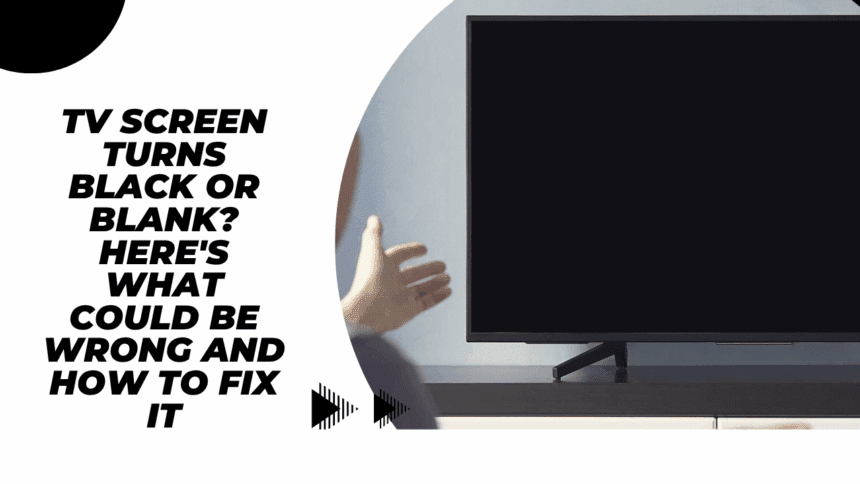You’re watching the show you love, and the screen suddenly turns pitch black. The sound might continue playing, but there is no image. It can be frustrating—and puzzling.
But do not panic. In most instances, this can be solved at home without any need for a technician. Below is an easy-to-follow guide to what could be causing the problem and how to get around it.
What Causes a TV Screen to Go Black or Blank?

1. Power Supply Board Failure
This is among the most frequent reasons why a TV screen becomes dark without warning. Most contemporary TVs possess several boards of power in addition to a T-con board and other electronics. If any of these boards fail, your TV may have sound but no images. Although this might sound technical, the problem is frequently correctible if you are ready to open the back panel and dig in.
2. Backlight Problems (for LCD TVs)
If you have an LCD TV, then backlight failure could be the problem. LCD TVs utilize backlights to light up the screen, and when the backlight does not work, the screen goes black despite everything else being functional.
For most replacements, backlight replacement requires technical expertise. If your TV has a warranty, contact the manufacturer first before you try fixing it.
3. Damaged Display Panel
It could also be a cracked or damaged screen panel. If that is the case, it may be cheaper to purchase a new TV instead of replacing the panel since this is a costly repair.
4. Loose or Defective Connections
Occasionally, the issue is as straightforward as a loose cable. Inspect the cable between the TV and devices such as a cable box, streaming device, or game console. Also, check that the power cord is securely connected.
5. Sleep Timer Is On
Certain TVs have the automatic screen shutdown function when the sleep timer is turned on. That is simple to resolve—you go to your TV settings and look to see whether the timer is turned on. If it is, turn it off.
6. Internal Hardware Issues
Certain TVs, especially older Samsung models, are known to have faulty capacitors. If a capacitor inside your TV has failed, the device might not power on or display an image. Diagnosing this requires opening the TV and inspecting the parts, so it’s best left to professionals unless you’re confident in your skills.
Easy Fixes to Try First
1. Power Cycle the TV
Switch off your TV and disconnect it from the power point
Wait for 15–30 minutes
Reconnect it
Press and hold the power button for a few seconds before releasing it
Switch the TV on again
This quick reset sometimes clears little internal faults.
2. Check All Cable Connections
Check all HDMI and power cables
Ensure they’re properly plugged in
Attempt another HDMI port or replace the cable altogether
3. Test With a Different Device
Attempt to link up another device to your television (such as a laptop, streaming device, or DVD player) to eliminate the source. If your television remains unable to show a picture, then the problem is probably with the television itself.
4. Disable Power Saving Mode
A power-saving mode may be present in some televisions that shuts down the screen after some time of inactivity. Proceed to your settings and deactivate any “Power Saver” or “Energy Saving” features.
If Nothing Works: Consider Replacing the Power Board
Replacing the power board is a more advanced fix, but it can be done at home if you’re comfortable handling electronics.
What You’ll Need
- A Philips-head screwdriver
- A soft cloth or towel to protect your screen
- A container for the screws
- A replacement power board compatible with your TV model
Steps
- Lay the TV face down on a soft surface
- Remove the back panel using the screwdriver
- Locate and inspect the fuses—replace any blown ones
- Disconnect all cables attached to the power board
- Remove the screws holding the power board in place
- Install the new power board and reconnect all wires
- Replace the back panel and tighten the screws
- Power on the TV to check if it’s working
If the screen lights up again, you’ve fixed the issue.
Still Not Working?
If none of these solutions solve the problem:
- Contact a certified repair technician
- If your TV is under warranty, contact the manufacturer’s customer support
- Don’t attempt to repair costly TVs yourself, as this will nullify your warranty
Last Thoughts
A blank or black television screen does not necessarily indicate that your TV is broken forever. Sometimes, the solution is as easy as inserting a new cable or resetting your television. Begin at the beginning, and if you’re still at a loss, don’t be afraid to seek out professional assistance—particularly if your TV remains under warranty.
Also Read : How to Repair a Severed Cable: A Step-by-Step Guide