If your mobile is stuck on a white screen, it can be caused by a variety of issues, ranging from software glitches to hardware problems. Here are some common reasons and steps you can take to resolve it:
1. Software Glitch or Crash
Sometimes, the mobile’s operating system may encounter a software crash, causing it to freeze on a white screen. This can happen after an update or installation of a problematic app.
Solution:
- Force Restart: Try a force restart or hard reset of your phone.
- For iPhones: Press and release the volume up button, then the volume down button, and finally, press and hold the side button until the Apple logo appears.
- For Android Phones: Press and hold the power button and the volume down button together for 10-15 seconds until the device restarts.
2. Display Issue
A hardware issue with the screen itself, such as a faulty display, may cause the phone to show a blank or white screen. This can occur if the screen has been physically damaged, such as after a drop.
Solution:
- Check for Physical Damage: Inspect the screen for cracks or signs of damage. If the display is physically damaged, you may need to get it repaired.
- Try Connecting to an External Display: If your phone supports it, connect it to an external monitor or TV. If the display works, it may confirm that the screen is faulty.
3. Corrupted System Files
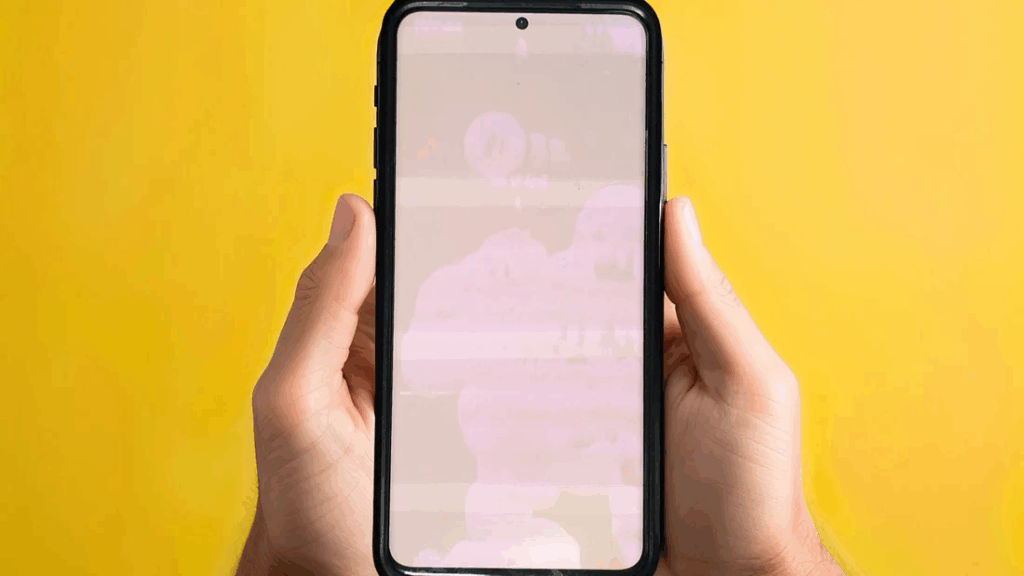
If your mobile’s system files become corrupted during an update or due to malware, the phone may display a white screen and fail to load the operating system properly.
Solution:
- Boot into Recovery Mode: On Android, try booting into recovery mode and wipe the cache partition.
- For iPhones: You may need to restore the phone via iTunes or Finder (for macOS Catalina and later).
- Factory Reset: If nothing works, you might need to perform a factory reset to restore the phone to its default settings. This will erase all data, so ensure your data is backed up first.
4. Faulty App or Update
An app or recent system update might be causing the white screen issue. Sometimes, app updates or system updates do not install properly and cause boot issues.
Solution:
- Safe Mode: Boot the phone in Safe Mode to determine if a third-party app is causing the problem. In Safe Mode, only system apps are enabled, so you can uninstall any recent apps that might be causing issues.
- For Android: Press and hold the power button, then tap and hold “Restart” until you see the option to reboot in Safe Mode.
- For iPhones: There is no Safe Mode on iPhones, but you can try uninstalling recently installed apps.
5. Battery or Charging Issues
In some cases, a problem with the battery or charging system can cause the phone to become unresponsive, sometimes showing a white screen.
Solution:
- Charge the Phone: Plug the phone into a charger and leave it for at least 15-30 minutes. Sometimes, a drained battery can cause the screen to malfunction.
- Try a Different Charger and Cable: Ensure your charger and cable are working properly.
6. Malware or Virus
In rare cases, malware or a virus might be causing the phone to behave erratically, including a white screen freeze.
Solution:
- Antivirus Scan: Use a trusted antivirus app to scan for malware or viruses (on Android devices).
- Factory Reset: If you suspect malware, a factory reset will wipe all the data and remove the malware.
Conclusion
A white screen can be a result of several different problems, from a simple software glitch to more serious hardware failure. Start with the troubleshooting steps above to see if you can resolve the issue. If the problem persists, it might be best to visit a professional technician for a thorough diagnosis and repair.
Also Read : MacBook Air & MacBook Pro Sticky Key Fix







