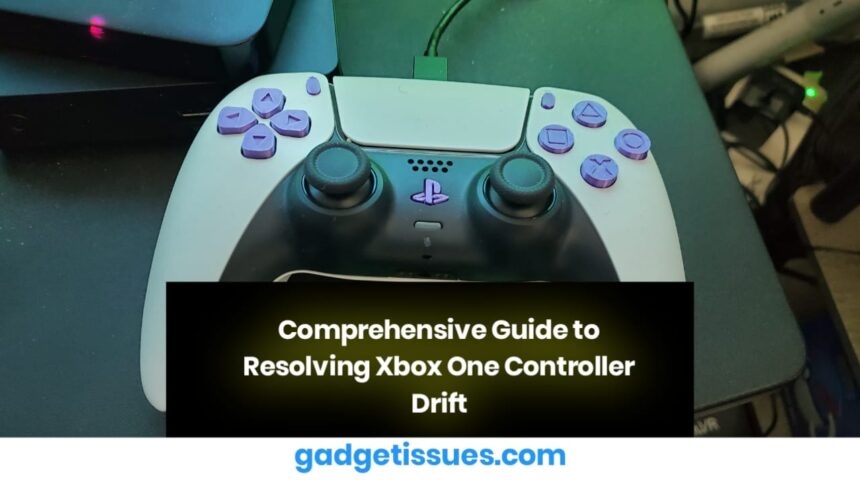Experiencing drift in your Xbox One controller can significantly impact your gaming experience. This detailed guide provides a professional, step-by-step approach to remedy controller drift, ensuring your gameplay remains smooth and uninterrupted.
Introduction
Controller drift, where the in-game character or camera moves without input, is a common issue with Xbox One wireless controllers. Often caused by dust, debris, or residue around the thumb stick, this guide outlines an effective cleaning method using isopropyl alcohol and cotton balls. The process is straightforward, taking only a few minutes, and can extend the life of your controller.
Required Materials
- 70% Isopropyl Alcohol: Available at most pharmacies or hardware stores.
- Cotton Balls: Standard cotton balls work best for this cleaning process.
- Optional: A clean, soft cloth to wipe any excess moisture after cleaning.
Step-by-Step Instructions
Step 1: Prepare Your Controller
- Power Down: Remove the batteries from your wireless controller. If you’re using a wired controller, disconnect it from your console to prevent any electrical mishaps.
- Safety First: Ensure the workspace is clean and free from any distractions. Keep the isopropyl alcohol away from children and avoid contact with your face and open wounds.
Step 2: Apply Isopropyl Alcohol
- Dampen the Cotton Ball: Pour a small amount of 70% isopropyl alcohol onto the tip of a cotton ball. It should be damp but not dripping.
- Target the Thumb stick: Gently press the cotton ball along the edges of the thumbstick. This will help break down any residue causing the drift. Take your time to cover all around the stick.
Step 3: Dry and Assess

- Allow to Dry: Let the controller air-dry for 40-60 seconds. This ensures that the alcohol evaporates completely before you test the controller.
- Repeat if Necessary: If the thumb stick still shows signs of drift, repeat Steps 2 and 3 two more times. Consistent cleaning usually resolves the issue.
Step 4: Test the Controller
- Reconnect: Once the controller is dry, reinsert the batteries or reconnect the cable.
- Check Functionality: Use a game or the console’s calibration tool to check if the drift issue has been resolved. If the problem persists, additional cleaning may be necessary, or it might be a sign of a hardware defect.
Additional Tips and Considerations
- Avoid Using Hand Sanitizer: While some might consider hand sanitizer as a substitute due to its alcohol content, many formulations include additional ingredients like moisturizers and fragrances that can leave residue and worsen the drift.
- Regular Maintenance: Periodically clean your controller to prevent the accumulation of dust and debris. Routine maintenance can prolong the life of your gaming accessories.
- Seek Professional Help: If cleaning does not resolve the drift, consider consulting a professional repair service or contacting Xbox support for further assistance.
Conclusion
By following this comprehensive guide, you can effectively tackle the issue of Xbox One controller drift. A few simple tools and a little time can restore your controller’s performance, allowing you to enjoy your gaming sessions without interruption.
Also Read : Sony Bloggie 3D Player Battery Replacement Guide