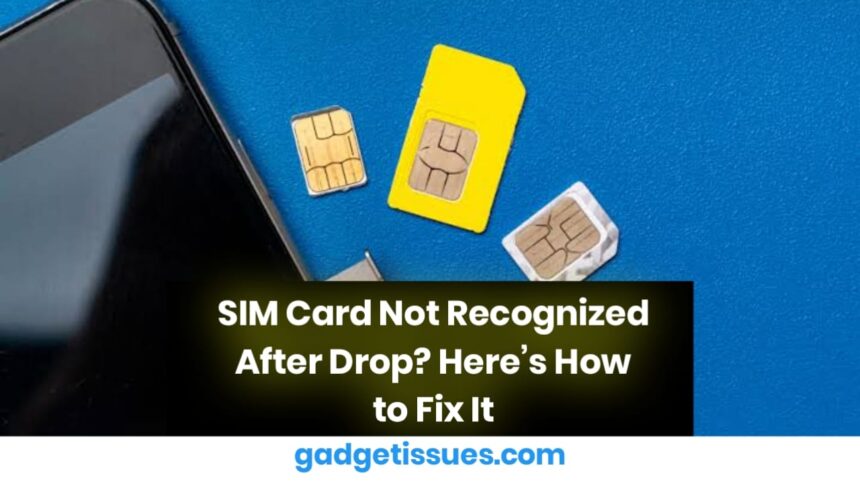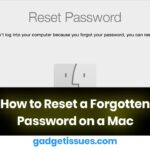Dropping your phone can cause a variety of issues, and one of the most frustrating is a “SIM Card Not Recognized” error. If your device is suddenly unable to detect your SIM card after a fall, don’t worry—there are several possible fixes.
Why Your SIM Card May Not Be Recognized After a Drop
When a phone is dropped, internal components can shift, connections may loosen, or hardware may be damaged. Here are some common reasons why your phone might stop recognizing the SIM card:
- Loose or misaligned SIM – The impact may have dislodged the SIM card from its proper position.
- Damaged SIM card or tray – Physical damage to the SIM card or tray could prevent proper contact.
- Software glitch – The fall may have triggered a temporary software issue.
- Internal hardware damage – The SIM slot or internal circuits may have suffered damage.
If you’re unsure about hardware damage, you can check Android SIM Card Troubleshooting Guide for further details.
How to Fix a SIM Card Not Recognized Issue
1. Restart Your Phone
A simple restart can resolve minor software glitches. Turn your phone off and on to see if the SIM is detected.
2. Remove and Reinsert the SIM Card
- Power off your phone.
- Use a SIM ejector tool or a paperclip to remove the SIM tray.
- Inspect the SIM card for scratches or damage.
- Gently clean the SIM card with a soft cloth and reinsert it properly.
- Turn on your phone and check if the issue is resolved.
If your SIM card still isn’t detected, you may want to refer to Apple Support: SIM Card Not Detected for more troubleshooting steps.

3. Enable and Disable Airplane Mode
- Turn on Airplane Mode for 30 seconds.
- Disable it and wait for the SIM to reconnect.
This can help refresh your phone’s network connection.
4. Reset Network Settings
If the problem persists, resetting network settings may help:
- Android: Go to Settings > System > Reset Options > Reset Network Settings.
- iPhone: Navigate to Settings > General > Transfer or Reset iPhone > Reset > Reset Network Settings.
Note: This will erase Wi-Fi passwords and Bluetooth pairings.
5. Update Your Phone’s Software

A software bug could be causing the issue. Check for any pending software updates in Settings > Software Update.
If you’re facing consistent issues, consider checking out How to Fix SIM Card Issues on Any Phone for a more in-depth guide.
6. Check for Internal Hardware Damage
If none of the above steps work, there could be an issue with the SIM card reader or other internal components. In this case, visit an authorized repair center or your phone manufacturer’s service center for assistance.
When to Replace Your SIM Card
If your SIM card is scratched, bent, or old, it may no longer function correctly. Contact your mobile carrier to get a replacement SIM card.
Final Thoughts
If your SIM card is not recognized after a drop, don’t panic. Start with simple fixes like reinserting the SIM, restarting your phone, or resetting network settings. If the issue persists, it may be a hardware problem requiring professional repair.
Also Read : How to Fix and Prevent Hairline Cracks on Your Phone Screen: A Complete Guide