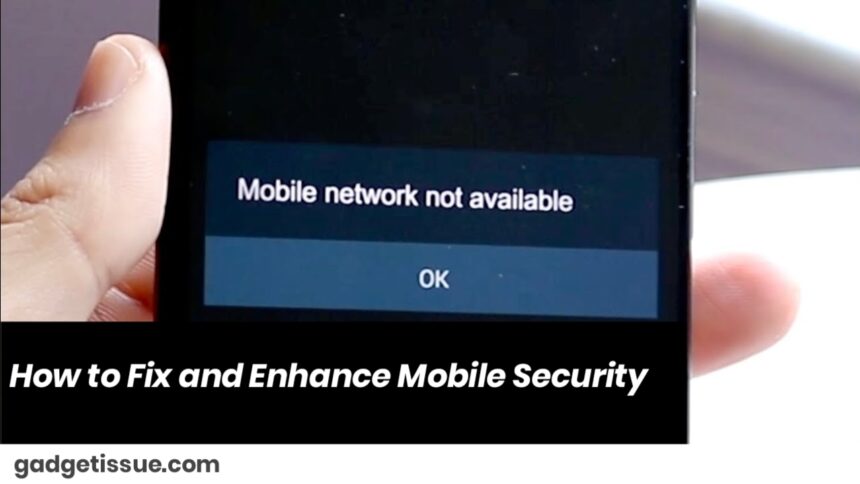Mobile security is essential to protect your personal information, data, and privacy from cyber threats like hacking, malware, and unauthorized access. If you’re concerned about your mobile device’s security, here are some steps you can take to fix and improve its security:
1. Update Your Device’s Software Regularly
Keep your operating system and apps up to date. Software updates often include important security patches that fix vulnerabilities.
- Go to Settings > Software Update to check for updates on Android or iOS.
2. Install a Trusted Antivirus App
Installing a reputable antivirus or mobile security app can help protect your device from malware, viruses, and other threats. Many security apps provide real-time protection and can detect malicious activity on your device.
3. Use Strong Passwords or PINs
Set a strong password, PIN, or passcode to lock your device. Avoid using simple passwords such as “1234” or “password.” A stronger passcode should include a mix of letters, numbers, and special characters.
- On Android or iOS, go to Settings > Security > Screen Lock to set up your lock screen.
4. Enable Two-Factor Authentication (2FA)
Two-factor authentication adds an extra layer of security. It requires a second form of verification, such as a code sent to your phone or an app, in addition to your password.
- Enable 2FA on key apps and services like email, banking, and social media accounts.
5. Review App Permissions
Check the permissions granted to apps on your phone. Some apps may request access to sensitive information, such as your contacts, camera, or microphone. Ensure that only trusted apps have necessary permissions.
- On Android, go to Settings > Apps > Select the app > Permissions.
- On iOS, go to Settings > Select the app > Permissions.
6. Download Apps Only from Trusted Sources
Only download apps from trusted sources like the Google Play Store (for Android) or App Store (for iOS). Avoid downloading APK files or third-party apps from unverified websites, as they may contain malware or viruses.
7. Use a VPN (Virtual Private Network)

A VPN encrypts your internet connection, providing an extra layer of security when using public Wi-Fi networks. It also helps protect your privacy and masks your IP address.
- You can find many reputable VPN apps in your app store. Some popular ones include NordVPN and ExpressVPN.
8. Enable Device Encryption
Encryption protects your personal data by making it unreadable to unauthorized users. Many smartphones come with encryption options enabled by default. If it’s not activated, you can enable it from your device settings.
- On Android, go to Settings > Security > Encrypt phone.
- On iOS, encryption is automatically enabled when you set up a passcode.
9. Use App Lockers
For extra privacy, you can install app locker apps to protect specific apps on your phone with additional authentication (PIN, password, or fingerprint). This is particularly useful for apps that store sensitive information like banking apps or messaging apps.
10. Enable Find My Device
In case your phone is lost or stolen, you can track its location and remotely erase its data. Both Android and iOS have built-in features for this:
- Find My iPhone (iOS): Go to Settings > [Your Name] > Find My > Find My iPhone.
- Find My Device (Android): Go to Settings > Security > Find My Device.
11. Avoid Jailbreaking or Rooting Your Phone
Jailbreaking (iOS) or rooting (Android) your device can make it more vulnerable to malware and security breaches. It removes certain built-in security restrictions and can expose your device to unauthorized access.
12. Be Cautious of Phishing Scams
Phishing attacks can occur through text messages, emails, or social media platforms. Always be cautious of links in messages or emails, especially if they ask for personal information. Avoid clicking on suspicious links and never share sensitive data with unknown senders.
13. Use Secure Wi-Fi Networks
Avoid connecting to unsecured or public Wi-Fi networks, as they can be a gateway for hackers to intercept your data. Use mobile data or a VPN when connecting to public Wi-Fi.
14. Back Up Your Data Regularly
In case your device is lost, stolen, or compromised, ensure that your important data is backed up. You can use cloud storage services like Google Drive (Android) or iCloud (iOS) for automatic backups of photos, contacts, and app data.
15. Check for Unwanted Devices or Accounts
Ensure there are no unknown devices or accounts linked to your mobile device. If you see something suspicious, remove or unlink it immediately.
- On Android, go to Settings > Google > Devices & Activity.
- On iOS, go to Settings > [Your Name] > Devices.
By following these steps, you can significantly improve your mobile device’s security and protect your personal information from cyber threats. Stay vigilant and keep your phone updated to ensure the highest level of protection.
Also Read : Lenovo Laptop Will Not Turn On – Troubleshooting Guide