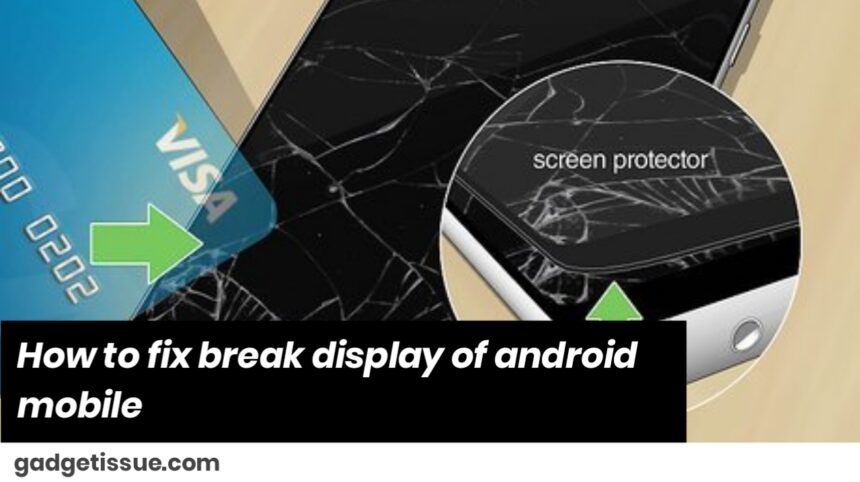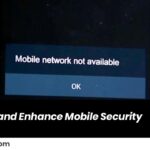If your Android phone’s display is broken or not functioning correctly, here are a few steps you can take to try and fix it:
1. Assess the Damage
Before proceeding with any fixes, assess the extent of the damage. Is it a crack, a shattered screen, or is the display completely black? If the screen is still showing images but is cracked, it might only need a replacement screen. If the display is completely unresponsive, further steps are required.
2. Try a Soft Reset
A soft reset can help if the screen is unresponsive but not cracked or physically damaged. Hold down the power button for about 10-15 seconds until the phone restarts. This may fix any minor system glitches causing the screen to freeze.
3. Check the Display Connections (if you can access the internal parts)
If you’re comfortable opening up your phone (or have professional assistance), you can check whether the display cable is properly connected to the motherboard. Sometimes, loose cables can cause the display to malfunction. However, this is recommended only if you’re confident with mobile repairs or seek professional help.
4. Use an External Display

If the touchscreen is broken but the phone still works, you can use an external display via HDMI or USB-C. You’ll need an HDMI adapter compatible with your phone’s charging port (USB-C or micro-USB). This will allow you to view the phone’s screen on a TV or computer monitor, helping you to back up data or use your device temporarily.
5. Backup Data and Factory Reset
If you cannot interact with the screen, it’s crucial to back up your data before proceeding with further fixes. Once you’ve connected your device to an external display or if the touchscreen is still partially functional, back up your important data to Google Drive, a computer, or an external hard drive.
If you’re able to access your phone’s settings, you can perform a factory reset to eliminate any software-related issues.
6. Replace the Screen
If the screen is physically damaged (e.g., cracked or shattered), the most effective solution is to replace the screen. You can either:
- Take it to a repair shop: If you don’t have experience replacing smartphone screens, it’s best to seek professional help.
- DIY Repair: If you’re experienced with phone repairs, you can purchase a replacement screen online and follow tutorials to replace it yourself. However, this might void your warranty.
7. Check Warranty or Insurance
If your phone is under warranty or covered by insurance, check whether screen repairs or replacements are included. Many manufacturers and carriers offer screen protection plans or accidental damage coverage that may help reduce the repair costs.
8. Contact Professional Repair Services
If the damage is extensive, consider sending the phone to an authorized repair center. Professional technicians can replace the screen or fix internal issues.
Also Read : How to Fix and Tighten a Loose Laptop Hinge