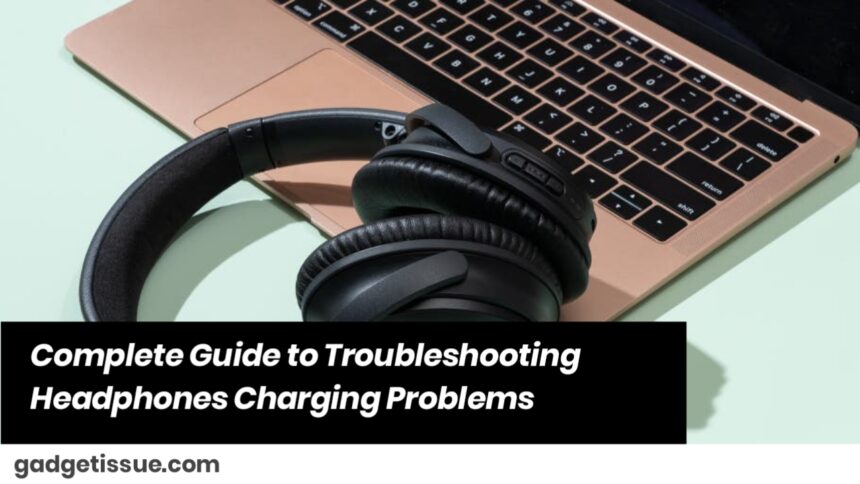Having issues charging your headphones can be irritating, particularly when you use them every day for work, calls, or entertainment. Charging problems can be caused by a multitude of things ranging from hardware problems to software bugs. This comprehensive guide takes you through the most common causes, step-by-step diagnostics, and efficient solutions to have your headphones charging dependably once more.
Common Reasons Why Headphones Won’t Charge
- Faulty or Damaged Charging Cable: Charging cables are prone to wear, bending, or internal damage that cannot be seen outside.
- Dirty or Obstructed Charging Port: Dirt, lint, or other debris can clog up the charging port, which bars a good electrical connection.
- Defective Power Source: Occasionally, the USB port, charger, or power socket used might not be providing power properly.
- Software or Firmware Problems: Malfunctions in the headphone’s firmware can hinder charging and battery control.
- Battery Degradation: Rechargeable battery capacity decreases over time, resulting in charging problems or not being able to retain charge.
- Mechanical Damage to Headphones or Charging Units: Dropping or improper handling of headphones can lead to internal damage interfering with charging operation.
Step-by-Step Troubleshooting Procedure
1. Check and Test Charging Cable and Adapter
Try another charging cable and power adapter that is specifically compatible with your headphones to rule out if the problem is with the accessories.
Inspect for physical damage like frayed cables, bends, or damaged connectors. Even slight damage can hinder charging.
2. Clean the Charging Port Thoroughly

Inspect the charging port of your headphones for dust, lint, or any blockages.
Gently clean the port with compressed air, a soft brush, or a non-metallic toothpick to prevent breaking sensitive pins or contacts.
Dry the port thoroughly before trying again to charge.
3. Check Connection and Power Source
Double-check that the charging cable is properly plugged at both ends—headphones and power source.
Charge from alternative USB ports, wall adapters, or power banks to eliminate power supply issues.
Do not charge using low-power outputs, like some older computer USB ports, that are not able to supply enough current.
4. Reset or Restart Your Headphones
Refer to your headphone’s manual for directions on resetting or restarting.
This action can erase firmware issues that are contributing to charging issues.
5. Update Headphone Firmware
Companies regularly publish firmware updates to enhance performance and remove bugs.
Use the official app or website to test and download the newest firmware for your headphones.
6. Assess Battery Health
Take into consideration how old your headphones are; batteries shorten their lifespan with repeated charge cycles.
If your headphones won’t hold a charge or have erratic charging, the battery might need replacement.
7. Professional Repair and Support
If all the troubleshooting steps fail to solve the problem, it could be a sign of hardware malfunction within the headphones or charging circuitry.
Call the manufacturer’s customer care department for warranty or repair or go to an authorized repair shop.
Preventative Advice to Keep Charging Healthy
- Use the original or manufacturer-supplied charging cables and adapters.
- Don’t bend or twist cables to the point of causing damage.
- Cover or protect charging ports when they are not in use to reduce dust buildup.
- Disconnect headphones by removing the plug, not the cable, to avoid putting pressure on connectors.
- Keep headphone firmware updated for maximum functionality.
Conclusion
Headphone charging problems are frequent but usually fixable by careful examination, cleaning, and testing. By doing the steps as described, you can often identify the reason and make charging function again. If everything else has failed, professional repair work or replacement of batteries can prolong the life of your headphones.
Also Read : How to Remove Deep Scratches from Phone Screen