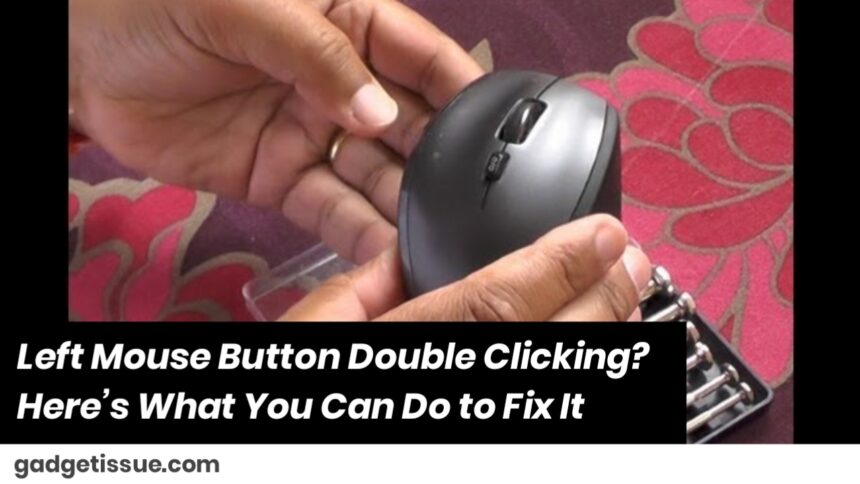If your left mouse button is double-clicking when you only press it once, you’re not alone. It’s a common and frustrating issue, especially when trying to select text, drag files, or play games.
Thankfully, you don’t always need to replace your mouse right away. Here are some practical steps to help you fix the problem.
1. Check Your Mouse Settings
This could be a software issue rather than a hardware one.
Windows users:
- Go to Control Panel → Mouse → Buttons tab
- Adjust the double-click speed by moving the slider toward “Slower”
- Test your setting using the folder icon beside the slider
2. Try a Different USB Port
For wired or wireless USB mice, switching to another USB port can rule out hardware issues with the port itself.
3. Replace the Batteries (for Wireless Mice)

Low or failing batteries can cause erratic behavior like unintentional double-clicks. Replace the batteries and see if the issue continues.
4. Clean the Mouse Button
Dust and debris under the mouse button can cause malfunction.
- Turn off or unplug the mouse
- Use compressed air or a soft brush to clean the area around the left button
- Press the button repeatedly to help loosen any particles
5. Update or Reinstall Drivers
Outdated or corrupted drivers may lead to misbehavior.
- Go to Device Manager
- Expand Mice and other pointing devices
- Right-click on your mouse → Update driver
If updating doesn’t work, uninstall the driver and restart your PC. Windows will reinstall it automatically. You can also refer to Microsoft’s driver update steps.
6. Test with Another Mouse
If you have access to a second mouse, test it. If the problem goes away, the original mouse is likely faulty.
7. Use Companion Software
If you’re using a brand-name mouse like Logitech or Razer, check their companion apps (e.g., G Hub, Synapse) for settings related to clicking behavior. These apps sometimes include firmware updates or reset options that can fix the issue.
8. Consider a Hardware Fault
If all else fails, your mouse’s internal micro switch may be worn out. This is a hardware problem caused by long-term use. If you’re not comfortable repairing it yourself, it might be time to consider replacing the mouse.
Final Thoughts
A double-clicking left mouse button can really affect your workflow, but many cases are fixable with just a few adjustments. Check your software settings, clean the hardware, update drivers, and test with another device.
Also Read : How to Fix a Loose USB Port on a Xiaomi Power Bank