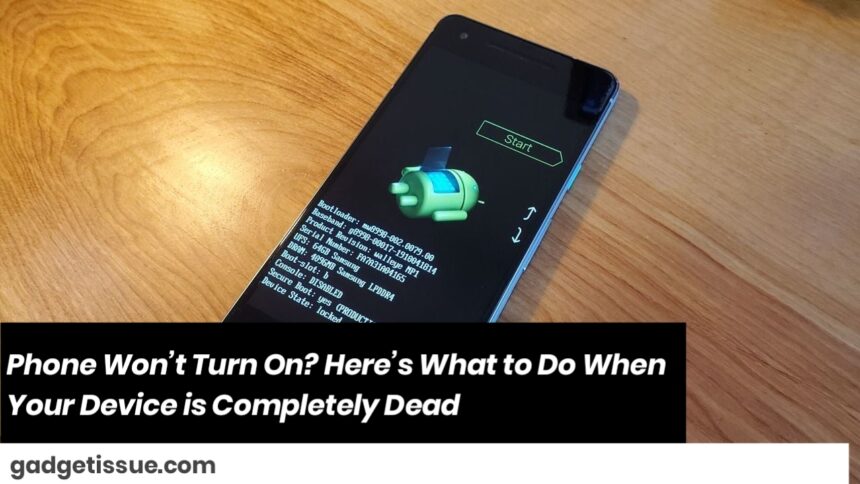Is your phone not turning on no matter what you try? Don’t worry—you’re not alone. A dead phone can be caused by several issues, from battery drain to hardware failure. Before rushing to the repair shop, try these simple troubleshooting steps.
1. Charge Your Phone – The Right Way
If your battery is completely drained, your phone might take a few minutes to show any signs of life.
Steps:
- Use the original charger and cable.
- Plug in and wait for at least 30 minutes.
- Look for signs like a charging icon or slight warmth.
2. Try a Different Charger or Cable
Damaged or incompatible chargers might be the problem.
Tip: Use another working charger or USB cable to test. If your phone starts charging, the issue was likely with your accessories.
3. Force Restart Your Phone

Sometimes, the phone is on but stuck in a frozen state.
Try this:
- For most Android phones: Press and hold Power + Volume Down for 10–15 seconds.
- For iPhones: Press and quickly release Volume Up, then Volume Down, then hold the Side button until the Apple logo appears.
4. Connect to a Computer
Plug your phone into a PC or laptop with a USB cable. If the device is detected or begins charging, your screen or software may be the issue—not the phone itself.
5. Check for Physical or Water Damage
Inspect your phone for signs of:
- Cracked screen
- Water damage indicators
- Swelling near the battery area
If there’s damage, skip DIY fixes and head straight to a technician.
6. Visit a Service Center
If your phone still doesn’t turn on after all these steps, it may have a hardware failure, motherboard issue, or damaged battery. Take it to an authorized service center for a full diagnostic.
Final Advice
- Don’t try to open the device unless you’re a trained technician.
- Backup your data regularly to avoid data loss in situations like this.
- If your phone is under warranty, contact the manufacturer before attempting any repairs.
Still stuck? Drop your phone model in the comments, and we’ll try to help you out with brand-specific tips.
Also Read : Inside the iPhone 16: What We Discovered by Tearing It Down