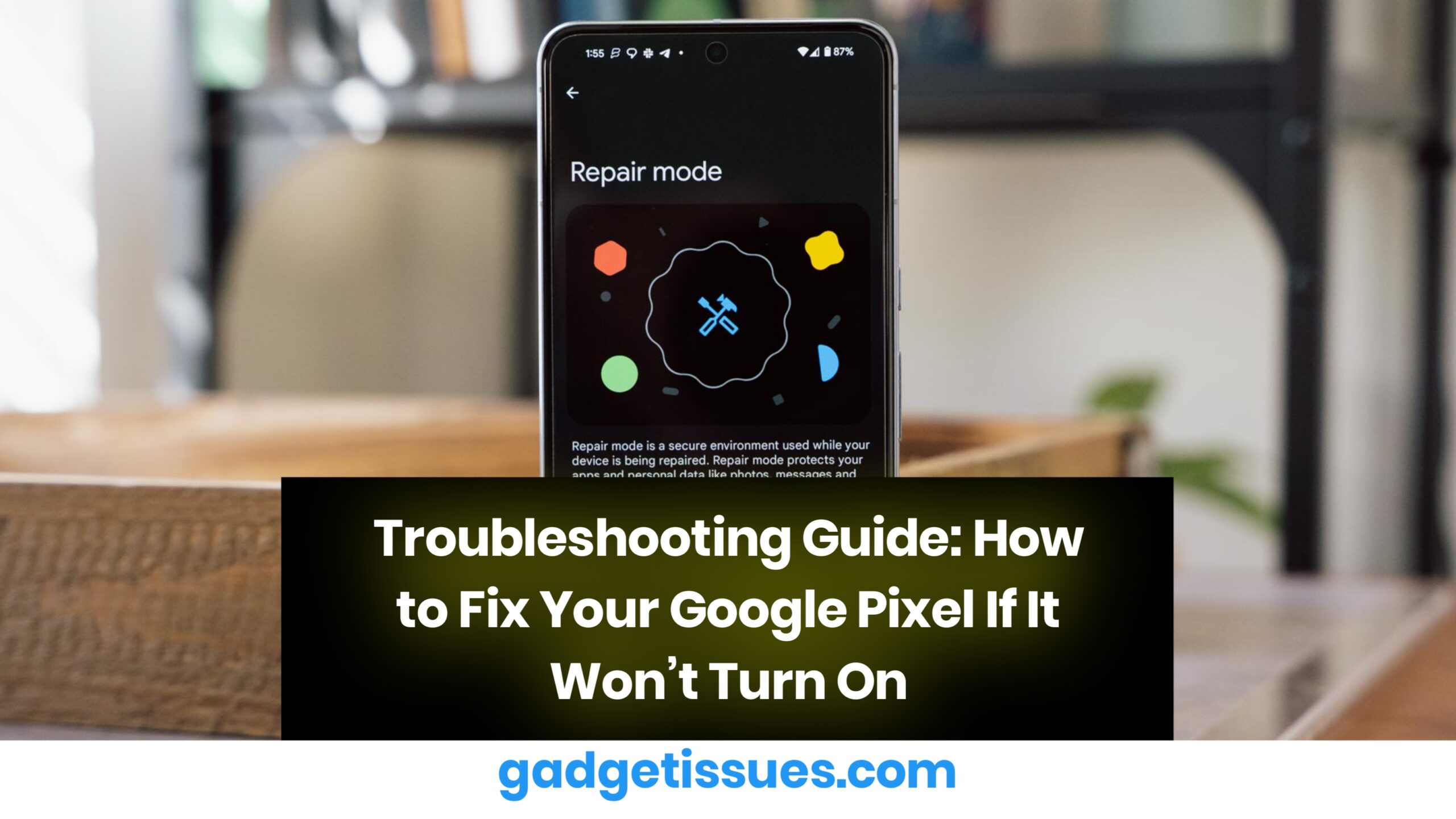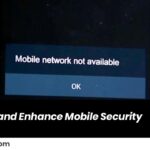If your Google Pixel phone isn’t turning on, don’t panic. There are several steps you can follow to troubleshoot and potentially fix the issue. Here’s a comprehensive guide to help you get your phone back up and running.
1. Check for Battery Issues
The most common reason for a phone not turning on is a drained battery. Follow these steps to check:
- Plug in your phone: Use the original charger and let it charge for at least 15-30 minutes. Ensure the charging cable and adapter are working properly.
- Check the charging indicator: If the battery is completely drained, you may see a charging icon after a few minutes. If not, try a different charger or cable.
2. Perform a Force Restart
Sometimes, your Pixel might be stuck in a software loop or freeze. A force restart can help resolve this issue:
- How to force restart: Press and hold the Power button and the Volume Down button simultaneously for about 10-15 seconds. Your phone should restart.
3. Inspect for Hardware Issues
If your phone still won’t turn on, inspect it for potential hardware issues:
- Check the screen: It’s possible the phone is on, but the screen is not displaying. Try pressing the Power button to see if you can hear any sounds or feel vibrations.
- Inspect the charging port: Dirt or lint in the charging port may prevent proper charging. Use a toothpick or compressed air to clean the port gently.
4. Boot into Recovery Mode

If a force restart doesn’t work, you can try booting your Google Pixel into recovery mode to troubleshoot:
- Enter recovery mode: Press and hold the Power button and the Volume Down button at the same time. Once the bootloader menu appears, use the Volume buttons to select “Recovery Mode” and press the Power button to confirm.
- If successful, you’ll see the Android recovery screen, where you can wipe the cache or perform a factory reset (be cautious as this will erase data).
5. Check for Software Issues
Sometimes, software bugs can cause your phone to not turn on properly. If you recently installed an update or app that might have caused the issue, a factory reset from recovery mode may fix it.
6. Visit a Service Center
If none of the above steps work, the issue may be related to hardware failure, such as a faulty motherboard or damaged screen. In this case, it’s best to visit an authorized Google service center for further assistance.
Also Read : The Hidden Afterlife of Your Returned Gifts