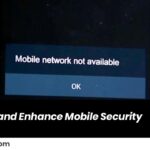Water damage is one of the most common causes of touchscreen malfunction. When liquid seeps into the device, it can disrupt the delicate circuitry, leading to unresponsiveness or complete failure of the touchscreen. If your device has been exposed to water, here’s how you can troubleshoot the issue and potentially restore its functionality.
Immediate Steps to Take After Water Exposure
If your device has been exposed to water, the first thing to do is to power it off immediately. This prevents short circuits from occurring. After turning it off, disassemble the device if possible to remove any external water and allow for thorough drying. Using a microfiber cloth can help absorb excess water from the screen and ports. It’s essential to avoid using a hairdryer or applying direct heat as it can cause further damage to internal components.
Drying Out the Device
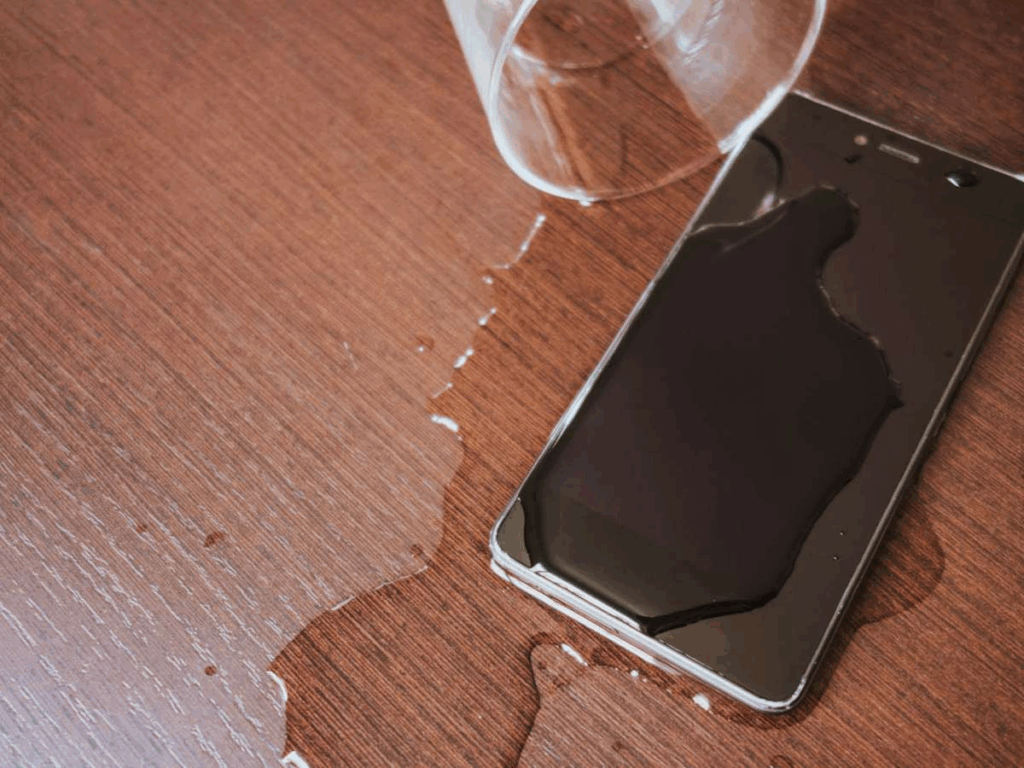
Once the device is turned off and disassembled, place it in a dry environment. You can use silica gel packets or place the device in a bag of uncooked rice to absorb moisture. Leave it in a dry area for at least 24 to 48 hours to allow the internal components to dry out completely. While rice is a popular method, it may not be the most effective. Silica gel is a more reliable option for moisture absorption.
Checking the Touchscreen After Drying
After allowing the device to dry, it’s time to check whether the touchscreen is responsive. If the screen is still unresponsive, you may need to perform a hard reset. On some devices, this can be done by holding down specific buttons for a set period. If the touchscreen continues to malfunction, further hardware repair might be necessary.
When to Seek Professional Help
If the problem persists after you’ve followed all the troubleshooting steps, it’s best to take your device to a professional repair technician. Certified technicians can disassemble the device safely and check for any internal damage caused by the water. In some cases, the touchscreen may need to be replaced entirely.
Preventing Future Water Damage
To avoid future issues, consider investing in a water-resistant phone case or a screen protector. These accessories provide an extra layer of protection against accidental exposure to water and other environmental elements.
Also Read : How to Repair the Charger Port on Your Samsung Galaxy Phone