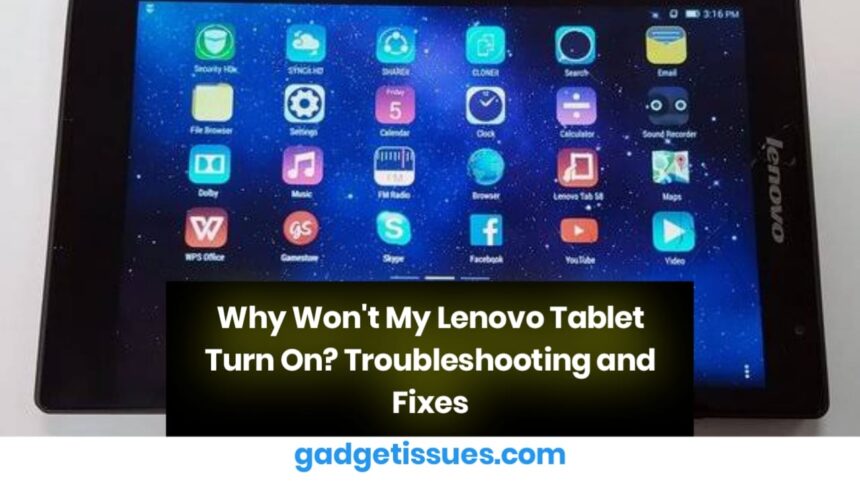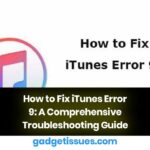If your Lenovo tablet refuses to power on, it could be due to a range of issues, from battery problems to hardware failures. For a detailed understanding of common tablet issues, visit Life wire. This comprehensive guide will walk you through the possible causes and solutions.
1. Check the Battery and Charger
A completely drained battery may take a few minutes before showing any response. Follow these steps:
- Plug the tablet into a reliable power source using the original charger.
- Let it charge for at least 15–30 minutes before attempting to power it on.
- Ensure the charging cable and adapter are functional. If needed, try a different charger.
For additional troubleshooting steps, refer to ReadyToDIY.
2. Perform a Hard Reset
A forced reboot can often resolve minor software glitches:
- Press and hold the power button for 10–15 seconds.
- If that doesn’t work, press and hold the power and volume up buttons simultaneously until the Lenovo logo appears.

For more advanced troubleshooting methods, check out Hjalp AI.
3. Inspect the Charging Port
Dust and debris in the charging port can prevent proper charging.
- Use a flashlight to check for any obstructions.
- Clean the port carefully with compressed air or a soft brush.
For additional cleaning tips, check out Lifewire.
4. Boot into Safe Mode
If your tablet turns on but behaves abnormally, an app might be causing the issue. Try booting into safe mode:
- Hold the power button until the Lenovo logo appears.
- Once the logo shows, press and hold the volume down button until the home screen loads.
5. Factory Reset (Last Resort)
If other troubleshooting methods fail, performing a factory reset may help:
- Power off the device.
- Hold the power and volume up buttons until you see the recovery menu.
- Use the volume buttons to navigate to Factory Reset and confirm with the power button.
Warning: This will erase all data, so back up your important files if possible.
6. Contact Lenovo Support
If none of these solutions work, your tablet may require professional repair. Contact Lenovo’s official support or visit an authorized service center for assistance.
Conclusion
Troubleshooting a Lenovo tablet that won’t turn on can be frustrating, but by following these steps, you can diagnose and fix most common issues. Whether it’s a charging problem, software glitch, or hardware failure, these solutions provide a systematic approach to getting your device back in working order. If the problem persists despite trying these methods, seeking professional assistance is the best course of action. Regular maintenance and mindful charging habits will also help prevent such issues in the future.
Also Read : MacBook Pro 15″ (Early 2011) Teardown & Analysis