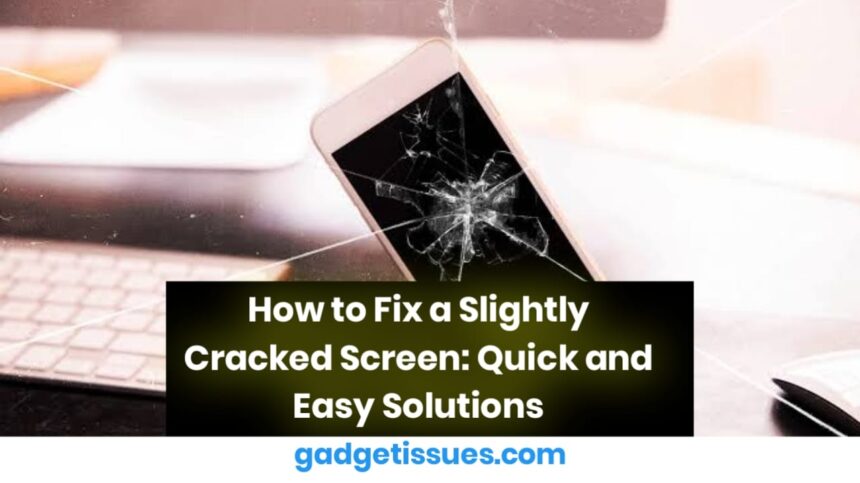A blurry camera can be frustrating, especially when you want to capture important moments. Whether you’re using a smartphone or a digital camera, there are a few common reasons your camera might be producing blurry images. Here’s a step-by-step guide to help you fix it and get back to taking sharp, clear photos.
Common Causes of Blurry Photos
Blurry photos can happen for several reasons:
- Dirty lens – Dust, smudges, or fingerprints on the lens can cause blurry images.
- Focus issues – The camera might not be focusing properly, leading to unclear photos.
- Low light – Low lighting conditions can make the camera slow down the shutter speed, resulting in blurry images.
- Camera shake – Holding the camera unsteadily or moving it while taking a photo can blur the image.
Tools and Materials Needed
- Microfiber cloth or lens cleaning solution
- Tripod or stable surface
- Camera or smartphone
- Camera settings access (manual mode, focus options)
- Additional light source (if working in low light)
Step-by-Step Guide to Fix a Blurry Camera
1. Clean the Lens
- Start by cleaning the camera lens with a microfiber cloth or a lens cleaning solution.
- Gently wipe off any fingerprints, dust, or smudges that might be obstructing the lens.
2. Check Focus Settings
- If you’re using a smartphone camera, ensure that the camera is focusing on the right object. Tap on the screen to focus on the subject you want.
- For digital cameras, check the autofocus settings or switch to manual focus if needed.
3. Stabilize the Camera
- If you’re experiencing camera shake, try using a tripod or placing the camera on a stable surface to avoid movement.
- For handheld photos, hold the camera with both hands and keep your elbows close to your body to reduce shake.
4. Improve Lighting Conditions
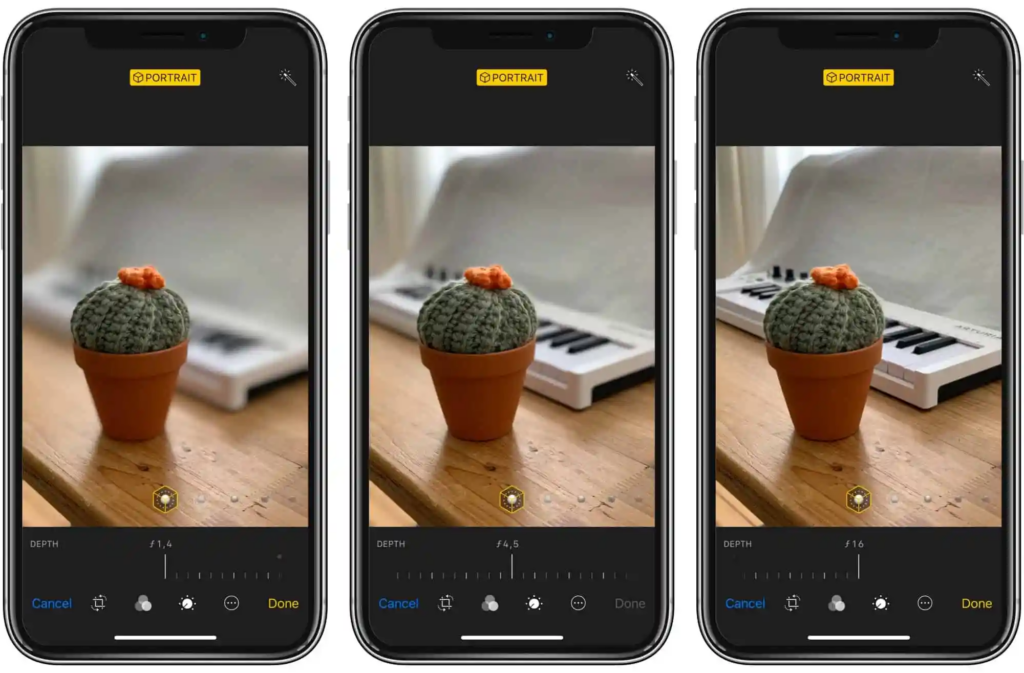
- Low light can cause the camera to struggle with capturing sharp images. Try using additional light sources to brighten the scene.
- In darker environments, consider using the flash or increasing the ISO setting on your camera for better exposure.
5. Update or Reset Camera Settings
- Sometimes, the camera app or software might cause blurry images. Make sure the camera app is updated to the latest version.
- If the issue persists, try resetting the camera settings to default to clear any unwanted changes.
6. Test with Different Settings
- Experiment with different settings on your camera, such as aperture size, shutter speed, and ISO, to achieve sharper images.
- Use a higher shutter speed to avoid motion blur in fast-moving subjects.
When to Seek Professional Help
If you’ve tried cleaning the lens, adjusting focus settings, and stabilizing the camera, but the images are still blurry, it could be a hardware issue. In such cases, it’s best to take the camera or smartphone to a professional technician to inspect for lens or sensor damage.
Preventive Tips
- Regularly clean your camera lens to avoid buildup of dust or smudges.
- Avoid using the camera in extremely low light unless necessary.
- Use a tripod or stabilize your device to prevent shake.
Also Read : How to Fix an Acer Laptop That Keeps Restarting