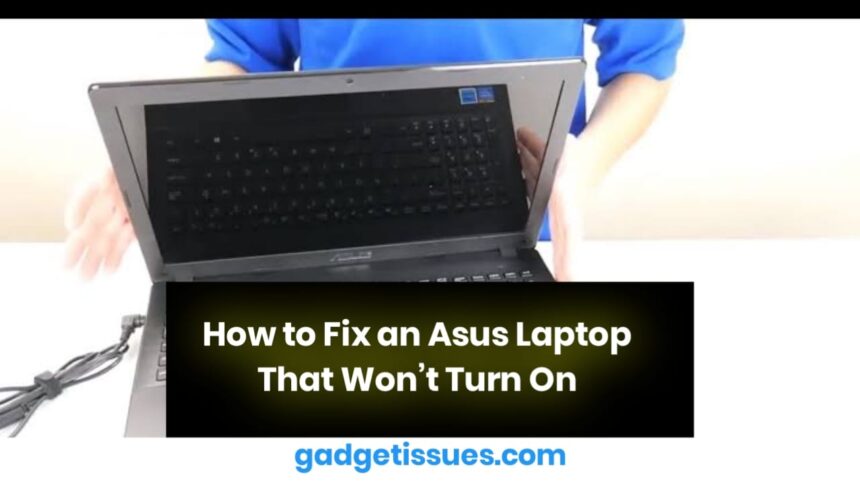If your Asus laptop refuses to turn on, it can be a frustrating issue that disrupts your workflow. This problem can stem from power supply issues, hardware malfunctions, or software glitches. Fortunately, there are several troubleshooting steps to help diagnose and resolve the problem.
- Battery or Charger Issues: A faulty battery or damaged charger may not provide sufficient power.
- Power Supply Problems: A malfunctioning power outlet or surge protector can disrupt power delivery.
- Hardware Malfunctions: Defective RAM, motherboard, or other internal components can cause startup failures.
- Overheating Protection: If the laptop overheats, it may not turn on until it cools down.
- BIOS or Software Corruption: A corrupted BIOS or system files can prevent the laptop from booting properly.
Troubleshooting Steps to Fix an Asus Laptop That Won’t Turn On
1. Check the Power Adapter and Battery
- Ensure the charger is securely connected to both the laptop and the power outlet.
- Try using a different power outlet or surge protector.
- If available, test with another compatible Asus charger.
- If the laptop has a removable battery, take it out and try powering the laptop with just the charger.
2. Perform a Hard Reset
- Unplug the charger and remove any connected peripherals.
- If the battery is removable, take it out.
- Press and hold the power button for at least 30 seconds to discharge residual power.
- Reinsert the battery (if applicable), plug in the charger, and attempt to power on the laptop.
3. Inspect the Charging Port and Connections
- Check for dust, debris, or damage inside the charging port.
- Clean the port gently using compressed air.
- If the charging port feels loose, it may need professional repair.
4. Check for Overheating Issues

- If the laptop was running hot before shutting down, allow it to cool for 15-30 minutes before trying to power it on.
- Ensure that the cooling vents are clean and unobstructed.
- Use a cooling pad to prevent future overheating.
5. Remove External Devices and Peripherals
- Disconnect all USB devices, external monitors, and SD cards.
- Try turning on the laptop without any peripherals attached.
6. Reset the RAM and Internal Components
- If comfortable, open the laptop’s back panel and reseat the RAM sticks.
- Check for any loose connections on the motherboard.
7. Boot into BIOS or Recovery Mode
- Press F2 or Delete repeatedly while powering on to enter BIOS.
- If the BIOS screen appears, check if the system recognizes the hard drive and other components.
- If the BIOS doesn’t load, try booting into Windows Recovery Mode by pressing F9 or Shift + F8 during startup.
8. Check for Display Issues
- If the power indicator light turns on but the screen remains blank, the issue could be with the display.
- Try connecting an external monitor to see if the laptop displays output.
- If the external monitor works, the laptop’s screen or graphics card may need repair.
9. Seek Professional Repair Assistance
- If none of the above steps work, the issue may be with the motherboard or power circuit.
- Contact Asus support or take the laptop to an authorized repair center for a thorough diagnosis.
Conclusion
An Asus laptop that won’t turn on can be caused by power issues, overheating, hardware failures, or software corruption. By following these troubleshooting steps, you can diagnose and potentially fix the issue. If the laptop still does not power on, seeking professional repair is recommended to prevent further damage.
Also Read : How to Fix a Computer That Freezes at the Slightest Movement