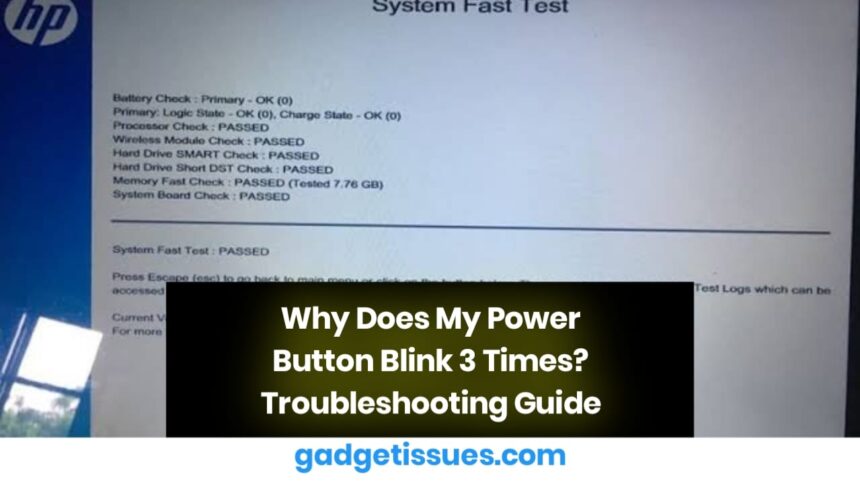If your computer’s power button blinks three times and does not start, it could indicate a hardware failure, power supply issue, or system error. This guide will walk you through troubleshooting steps to identify and resolve the problem. For more information on diagnosing power-related errors, visit HP Support, where similar topics are covered.
1. Check Power Supply and Connections
A faulty power connection can prevent your computer from starting properly.
- Ensure the power cable is securely connected to the PC and power outlet.
- Try using a different power cable or outlet.
- If using a power strip or surge protector, plug the PC directly into the wall outlet.
2. Inspect RAM and Reseat Components
A blinking power button can also indicate a memory issue.
- Power off your PC and unplug it.
- Open the case (for desktops) and locate the RAM modules.
- Remove and reinsert the RAM sticks, ensuring they are properly seated.
- If you have multiple RAM sticks, try booting with one at a time to identify faulty memory.
3. Reset BIOS and CMOS Battery
Corrupt BIOS settings or a drained CMOS battery may cause startup issues.
- Turn off your PC and disconnect all power sources.
- Locate the CMOS battery on the motherboard and remove it for 5 minutes.
- Reinsert the battery and try turning on your computer.
4. Test with a Different Power Adapter or Battery (Laptops)

If you’re experiencing this issue on a laptop, a faulty battery or adapter may be the cause.
- Try powering the laptop using only the adapter (without the battery installed).
- If possible, test with a different compatible adapter.
- If the battery is old, consider replacing it.
5. Seek Professional Help
If none of the above steps resolve the problem, your PC may have a failing motherboard or other critical hardware issues. Contact your manufacturer’s support or consult a professional technician for further assistance.
Conclusion
A power button that blinks three times usually signals a hardware or power issue. By checking power connections, reseating RAM, resetting BIOS, and testing the power adapter, you can often resolve the problem. If the issue persists, professional repair may be necessary.
Also Read : How to Fix Samsung Phone Black Screen Issue: 5 Effective Solutions